Our home environment is often very different from our office workstation. In the office we have desks and chairs which are designed to keep us comfortable over prolonged working periods. For most of the population this is not the case when working from home and many of us do not have a designated office desk at home. We may find ourselves working at the kitchen table, lying on the bed or curled up on the sofa using a laptop rather than a PC . These set-ups can have detrimental effects on our spinal position and can result in musculoskeletal discomfort such as neck, shoulder and lower back pain.
The body can often accommodate these poor postures over a short period of time with many people working from home once a week with no detrimental effects. However, over an extended period this sub optimal way of working can lead to postural related pain and health issues.
What is the correct sitting posture?
This diagram below highlights the optimum position while sitting and working at a desk. Connecting your laptop to a larger height adjustable monitor or raising your laptop screen higher (and using a separate keyboard/mouse) will help you maintain your neck/upper spine in a more comfortable position. If you have a suitable office space at home, then replicating these simple postural steps will allow you to work with minimal pain and discomfort.
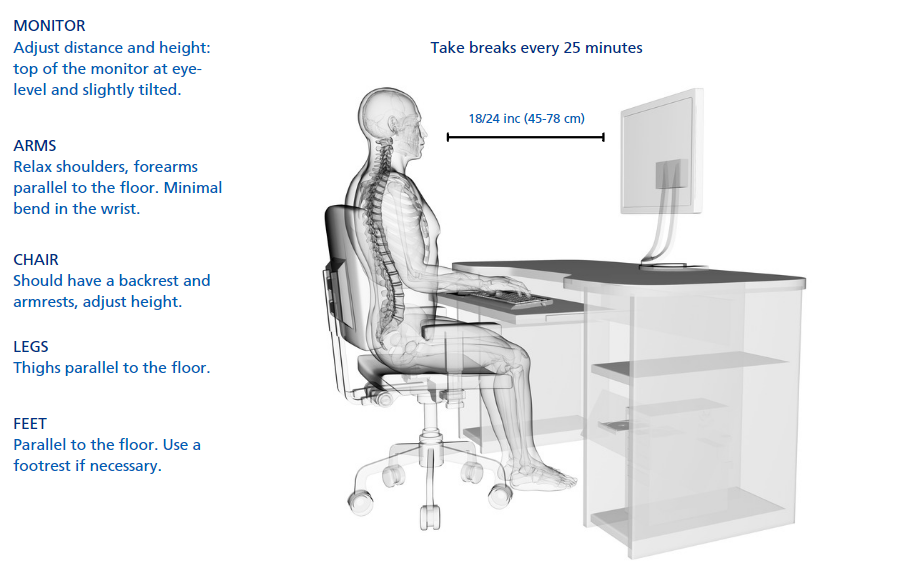
12 step plan to set up your workstation correctly
If your feet cannot comfortably reach the floor then please request a footrest from your manager.
- Adjust your chair height:
Adjust your seat height so that your elbows are approximately 1-2 cm above the level of the desk. Ensure your wrists are relaxed. - Are your feet on the floor/footrest?
If your feet cannot comfortably reach the floor then please request a footrest from your manager. - Adjust your chair back rest:
Adjust the chair back support until it comfortably supports your back. Adjust the back angle for a comfortable working position. - Keyboard position:
The keyboard should be close to the desk edge allowing adequate room to rest your hands/arms when not typing. Ensure the keyboard is placed centrally between you and your monitor. - Mouse:
Take your hand away from your mouse when you are not using it. Try keyboard shortcuts where possible. Ensue the mouse is positioned within easy reach without overstretching. - Adjust monitor:
Adjust the screen height/angle to achieve a comfortable head/neck position whilst working. Ensure your back is supported by your chair and then re-position the screen to a comfortable viewing distance. Ensure there is no glare or reflections on your screen. Use blinds if necessary. - Check your working position:
Ensure you are sitting supported in your chair facing your keyboard and monitor. Avoid working at awkward angles and don’t sit perched on the edge of your chair. - Documents:
If you need to review hard copy documents whilst working on the computer then consider a document holder. If it is not possible to use a document holder then consider placing the document between the screen and keyboard. - Reposition equipment:
Place items you use frequently with easy reach and avoid repetitive stretching or twisting. - Breaks:
Organise your work so that you take regular short breaks away from your screen, eg. filing, going to the printer. - Vision:
You are entitled to eye and eyesight testing. Ask your manager for further details or review the DSE policy. - Any other problems?
If you experience any problems whilst using your workstation or have any health and safety related concerns then you should contact your manager.
All DSE (display screen equipment) users are required to complete 3 yearly mandatory training. This training is available as a workbook on IRIS.
A risk assessment of your workstation should be undertaken. Please refer to UHSRM10 Display Screen Equipment Policy where you can found a checklist for completion as well as the risk assessment form for completion by your manager or designated risk assessor for your area.
Whilst working from home remember:
- The next posture is the best posture! People are designed to move and our bodies have evolved to respond to continuous movement. Taking regular breaks, getting up and moving is the most effective thing you can do to combat the risk of work-related postural pain.
- Moving increases circulation and makes you more alert! When you are taking a phone call, working through a challenging piece of work or completing creative tasks, stand up and move regularly. You will be amazed at how this simple trick will increase your productivity.
- Try setting an alarm on your phone to get up and move every 25 minutes. Getting up and moving for even 30 seconds will have a positive impact on your body (and mind).
- Make sure you drink water regularly throughout the day. This will not only keep you hydrated but will make you get up for a toilet break!
How do you maintain the best working environment?
- Place all your equipment in an easy to reach position. Stretching out your arms to use the mouse or to type on your keyboard puts extra pressure on the muscles in your shoulders. These muscles can easily become tight causing neck and shoulder pain.
- If you have a breakfast bar you may find standing to work for short periods helpful in reducing discomfort from prolonged or cumulative sitting periods. Again, try to raise your laptop and use a separate keyboard/mouse for optimum positioning. Alternate regularly between sitting and standing working positions regularly throughout the day.
- Stretch regularly can help reduce tension in your muscles when working. Feel free to try the following: Desk Exercises – provided by the Chartered Society of Physiotherapy.
Still having problems ?
You may wish to refresh your Display Screen Equipment training by accessing the DSE workbook available on IRIS. If you are still having problems then it would be advisable to undertake a DSE checklist and risk assessment which can be found in Appendix 1 of the Display Screen Equipment Policy. Once completed please discuss any issues highlighted with your manager in the first instance.